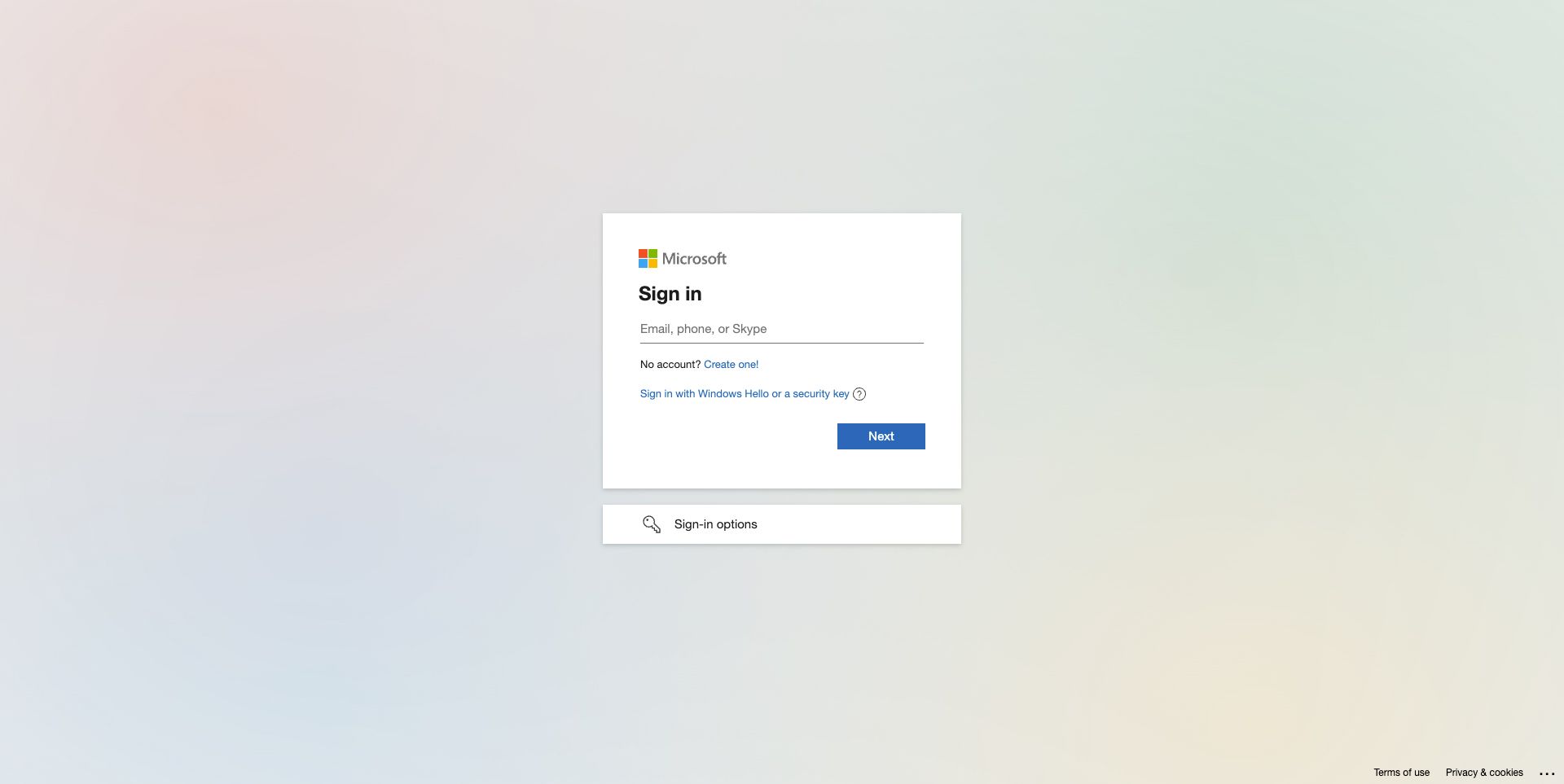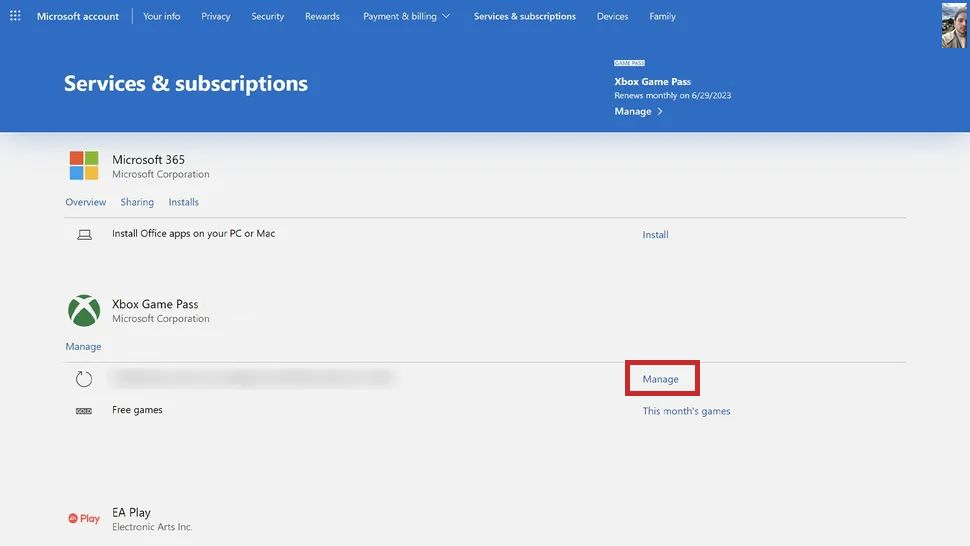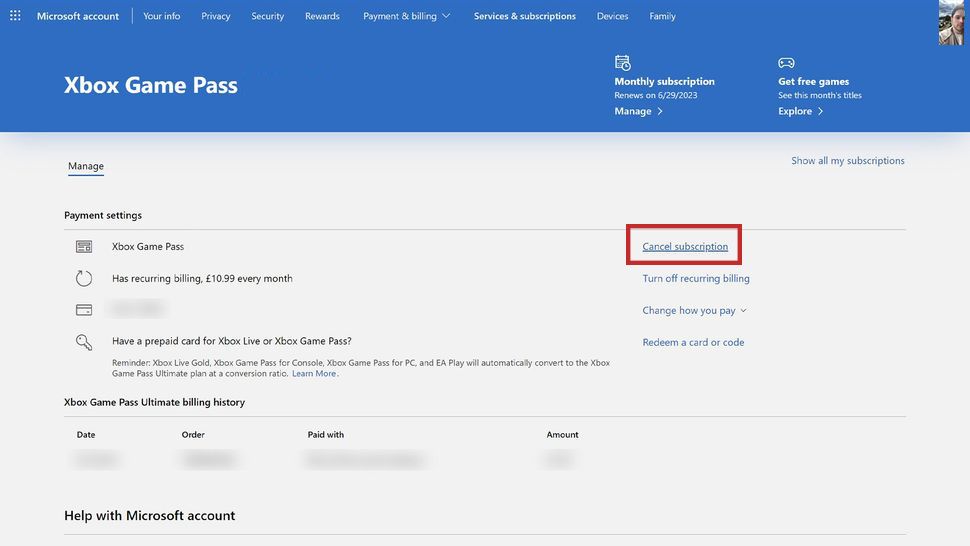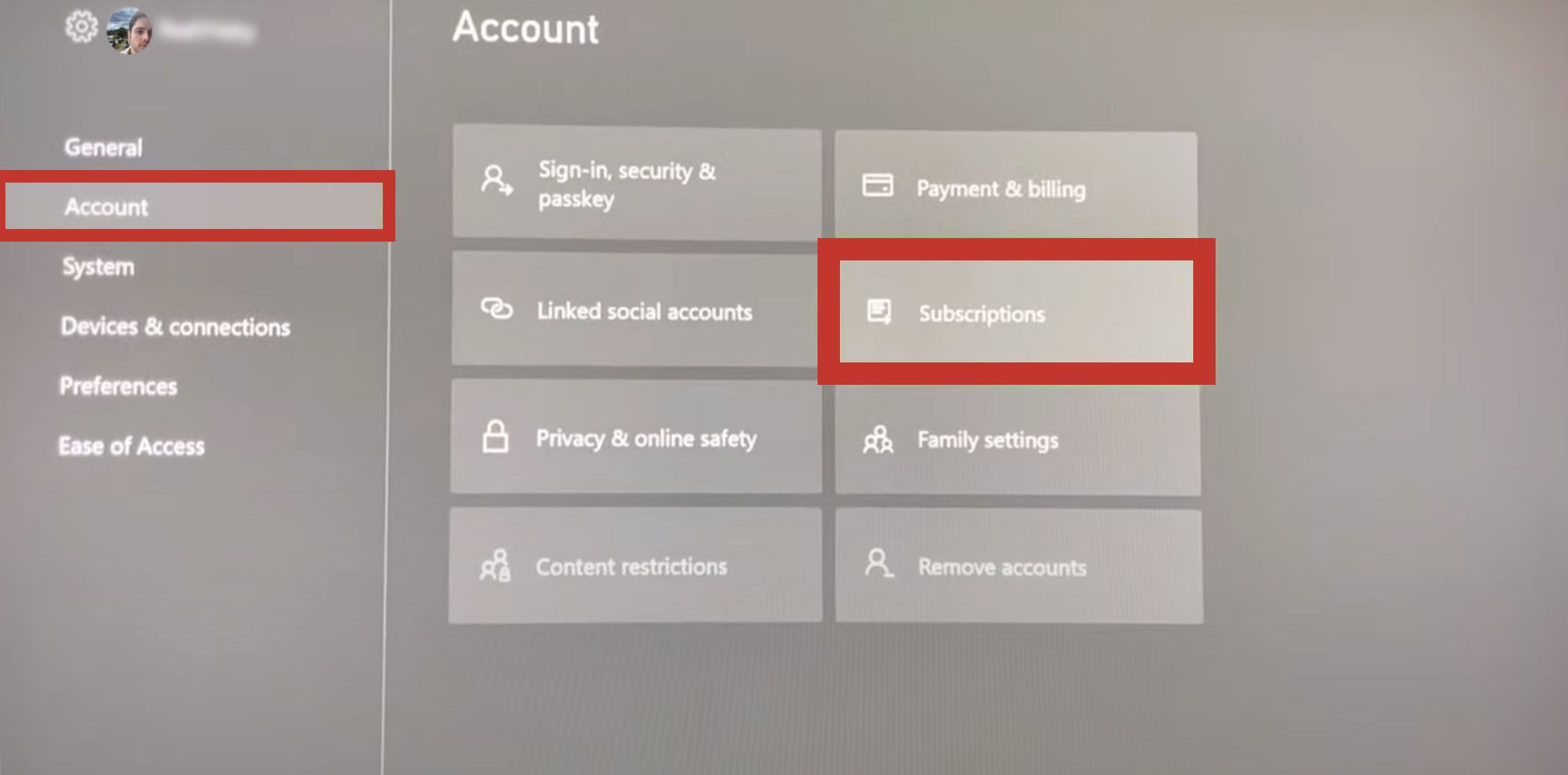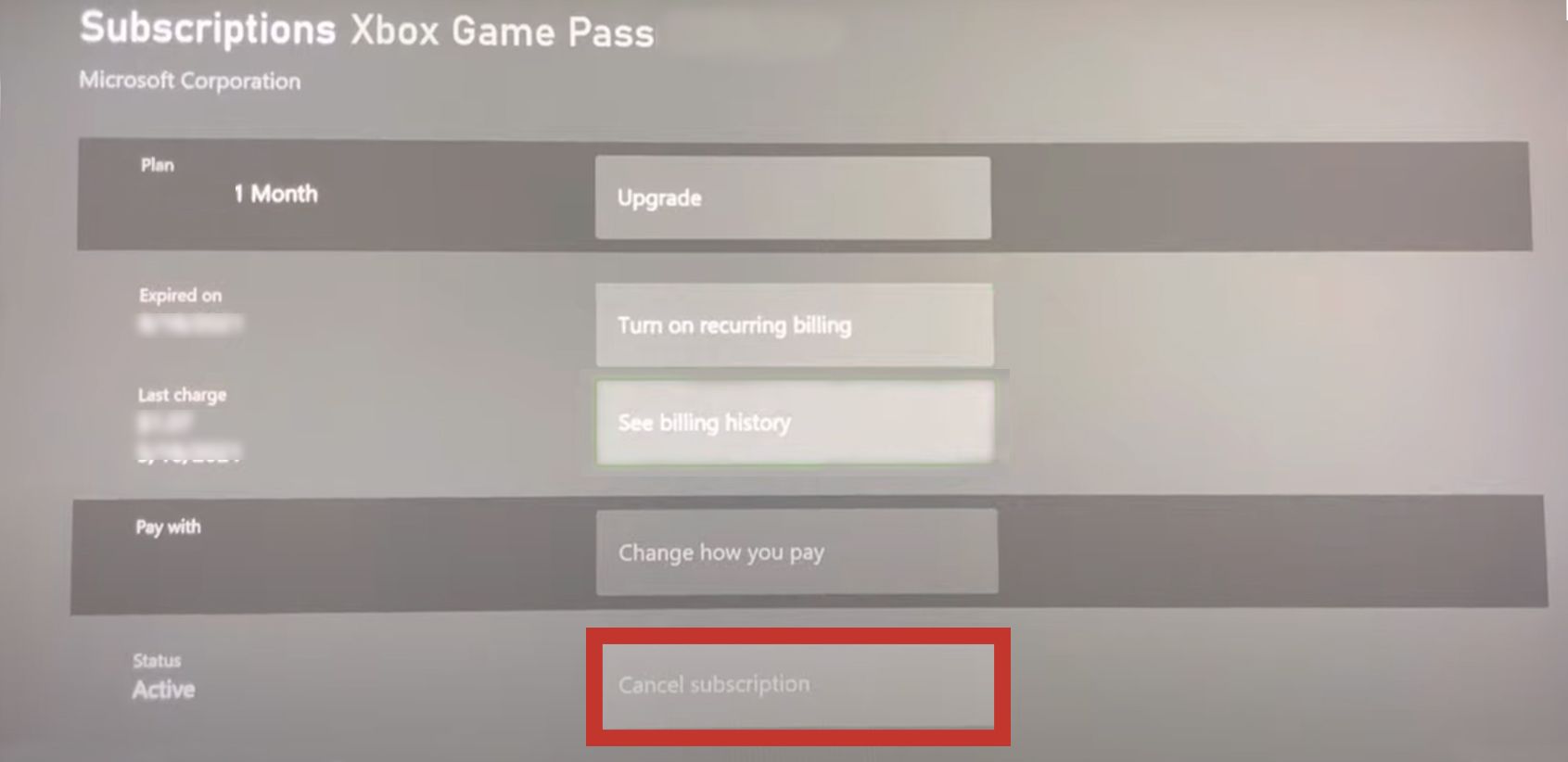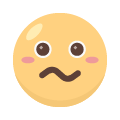How to cancel your Xbox Game Pass Core subscription
Thinking of hitting pause on your Xbox Game Pass Core subscription? We've got your back!

Xbox Game Pass Core is the latest addition to gaming subscription services. This service gives you access to an ever-updating catalog of AAA blockbusters and indie titles on both Xbox and PC that you can explore and play anytime.
Nonetheless, if your gaming hours have reduced, you want to save on extra expenses, or you're venturing into new platforms like mobile gaming, the Xbox Game Pass Core may not present the best value for your money. If so, this guide walks you through every step of the cancelation process and answers common questions about your Xbox Game Pass Core subscription.
What is the Xbox Game Pass Core?
Xbox Game Pass Core is a new service from Microsoft, succeeding the long-running Xbox Live Gold service. As part of a subscription starting at $10 a month or $60 a year (same price as Xbox Live Gold), it includes access to the online multiplayer experience on Xbox, exclusive discounts of up to 20% off select games, and up to 10% off related game add-ons from the Xbox Game Pass catalog.
You can also access some of Microsoft's iconic franchises, including Gears 5, Halo 5: Guardians, Fable Anniversary, Bethesda hits like Fallout 4 and Dishonored 2, and standout indie titles as a cherry on top. The service updates with new games, so there's always something new to try. You can also switch between playing on Xbox and PC, making it easy to play how you like.
Canceling your Xbox Game Pass Core subscription on the Microsoft website
Following these steps, you can cancel your subscription via the Microsoft website. You can access the website from any device as long as you have an internet connection and a browser:
- Visit Microsoft Services & subscription and use your Xbox account credentials to log in.
- Find your Game Pass Core subscription and click Manage.
- Click Cancel Subscription.
Canceling your Xbox Game Pass Core subscription on your Xbox console
This is a quicker method if you have your Xbox device at hand. Throughout this guide, we use a Series S device.
- Press the Xbox button on your controller.
- Select Settings with the gear icon.
- Go to the Account tab and then choose Subscriptions.
- Choose the Game Pass Core subscription.
- Select Cancel Subscription at the bottom.
Canceling your Xbox Game Pass Core subscription on the Game Pass application
You can cancel your subscription using the Xbox Phone App on Android and iOS devices. We use an Android phone for our tutorial, but iPhone users can follow along.
- Open the Game Pass app on your Android or iOS device.
- Sign in using your Xbox account credentials.
- Tap the Profile icon in the lower-right corner of the screen.
- Tap the Settings icon in the upper-right corner of the screen.
- Within Settings, choose My Subscriptions under Manage account to view your active subscriptions.
- Select Cancel Subscription.
Can't cancel your subscription? This might be the cause.
If you have trouble canceling your Game Pass Core subscription after following the above steps, it's most likely due to one of three things. You could be logged in to the wrong account. Your account has an unpaid charge, or your subscription is tied to another contract. Before canceling again, verify any due payments with your bank and ensure your account and subscription information are correct. If problems continue, it's best to contact Xbox support for help.
If I cancel my subscription, will my games disappear?
After canceling your Xbox Game Pass subscription, purchased games remain yours, but access to non-owned Game Pass titles ends. Online multiplayer is limited except for free-to-play games like Fortnite and Apex Legends.
Cloud saves, exclusive deals, and content are also unavailable. However, your game progress is safe! If you decide to purchase and play a Game Pass title or resubscribe, you don't have to download it again and can continue from where you left off.
Refunding your Xbox Game Pass Core subscription
Countries have different prorated refund policies, and eligibility varies based on subscription length. That's why Getting a refund for Xbox Game Pass generally involves going through Microsoft's customer service and support.
The process is the same as canceling your subscription. Go to Microsoft Subscription and Services. For the subscription you want to cancel, select Manage > Cancel subscription. If available, click Request a Refund.
If you don't see this option, it might mean the purchase isn't eligible for a refund or is past the refund period. Contact Xbox support. Be ready to give more information or answer questions the support team might ask about your refund request.
Explore new possibilities with mobile gaming
Xbox Game Pass Core brings a dynamic and constantly updated collection of games to your screen. Yet, as your gaming tastes shift, exploring alternative platforms might pique your interest. If you're considering stepping into fresh gaming arenas, canceling your Game Pass Core subscription is a strategic move. But the end of a subscription doesn't spell the end of the fun!
A universe of mobile gaming awaits on your Asus ROG Phone 6 Pro, ready to leap into your pocket. It's accessible and often free, catering to every gaming preference, whether you're into racing, strategy, or action games. The adventure continues with something in store for everyone.

 oujisama
oujisama